category
In our fast-paced digital world, being productive is more important than ever, especially when using tools like Microsoft Excel. With the help of AI technologies, using ChatGPT for Excel automation can significantly improve how you work, making it easier to handle data and get things done efficiently. Whether you’re just starting out with Excel or you’re already an experienced user, knowing how to use ChatGPT Excel formulas can really enhance your productivity.
This guide presents Top 100+ Excel ChatGPT prompts that are designed to help you work smarter and make the most of your Excel experience. From automating routine tasks to creating detailed reports and analyzing data, these prompts will show you how to optimize your workflow with ChatGPT.
You’ll discover what are chatgpt prompts and how to use AI-driven Excel prompts to simplify complex data problems, improve accuracy in data entry, and create impressive visualizations with ease. Whether you're looking for Excel productivity hacks, clever solutions, or new ways to analyze your data, you’ll find valuable insights here.
Table of Content
- Prompt 1: Conditional Formatting Rules in Excel
- Prompt 2: Pivot Table in Excel
- Prompt 3: Calculate the Average of Non-Contiguous cells
- Prompt 4: Data Validation Rules in Excel
- Prompt 5: VBA Script to Automatically Generate a Weekly Sales Report
- Prompt 6: Line Chart in Excel
- Prompt 7: Named Ranges in Excel for the Monthly Sales Data
- Prompt 8: Dropdown List in Excel
- Prompt 9: Text-to-Columns in Excel to Separate First and Last Names
- Prompt 10: Goal Seek in Excel
- Excel ChatGPT Prompts for Data Entry and Management
- ChatGPT Prompts for Excel Formulas and Functions
- Excel ChatGpt Prompts for Data Analysis
- ChatGPT Prompts for Charts and Visualizations
- ChatGPT Prompts for Automation and Macros
- Excel ChatGPT Prompts for Collaboration and Sharing
- Excel ChatGPT Prompts Advanced Techniques
- ChatGPT Prompts for Productivity and Efficiency
- Excel Miscellaneous ChatGPT Prompts
- Excel ChatGPT Prompts for Educational Resources
What are GPT Prompts
GPT prompts are text inputs or commands that users provide to AI models like ChatGPT to generate responses or perform specific tasks. These prompts guide the AI in understanding what information or assistance you seek. For example, a prompt might ask the AI to provide information, answer a question, generate text based on a specific topic, or assist with problem-solving.
How to Use GPT Prompts
Be Clear and Specific: The more precise your prompt, the better the AI can understand your request. Instead of saying, “Tell me about Excel,” you might say, “What are the best Excel functions for data analysis?”
Use Context: Providing context helps the AI generate more relevant responses. For example, if you’re asking for Excel tips, you might specify, “What Excel tips would you recommend for a financial analyst?”
Experiment with Different Phrasings: If the AI’s response isn’t what you expected, try rephrasing your prompt. Different wording can yield different results, so don’t hesitate to tweak your question.
Ask for Examples: If you’re looking for practical applications, include that in your prompt. For example, “Can you give me examples of using VLOOKUP in Excel?”
Request Step-by-Step Instructions: If you need guidance on a process, ask for step-by-step instructions. For instance, “How can I create a pivot table in Excel? Please provide the steps.”
Use Follow-Up Questions: If the initial response prompts more questions, feel free to ask follow-ups. This can help deepen your understanding or clarify information.
Prompt 1: Conditional Formatting Rules in Excel
Generate conditional formatting rules in Excel to highlight cells containing values greater than 100:
Conditional formatting in Excel enables users to highlight data based on certain criteria, making insights more visible.
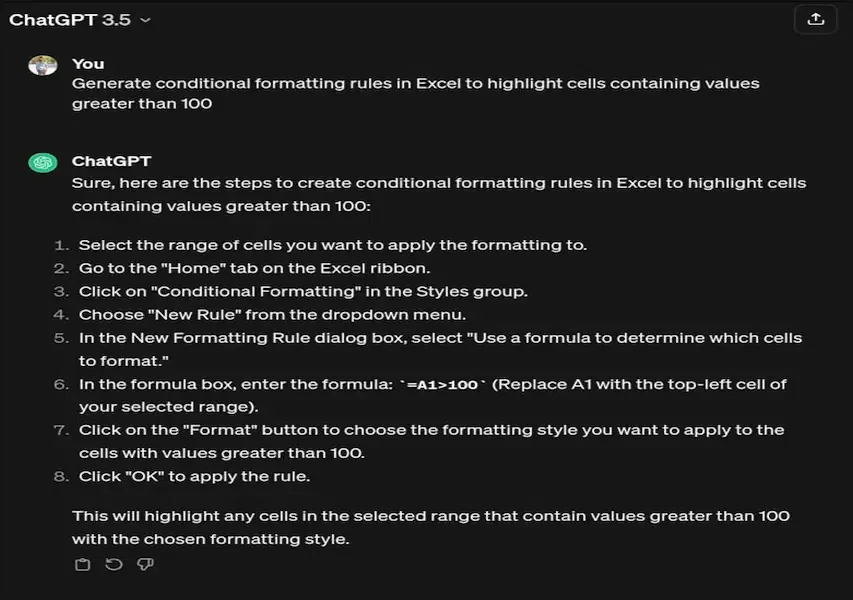
How it helps:
- By allowing users to generate conditional formatting rules in Excel to highlight cells containing values greater than 100, this feature significantly enhances data analysis and presentation.
- Conditional formatting serves as a powerful tool for visualising patterns and trends within large datasets, making it easier for users to identify and focus on specific information. In this particular scenario, the ability to automatically highlight cells with values exceeding 100 ensures that important data points stand out, facilitating quicker and more effective decision-making.
- This not only streamlines the process of identifying outliers or critical information but also enhances the overall clarity and interpretability of the data, ultimately contributing to more informed and efficient data-driven insights.
Prompt 2: Pivot Table in Excel
Create a pivot table in Excel to summarise sales data by month and product category.
Pivot tables empower users to easily summarise and analyse large datasets, swiftly extracting key insights.
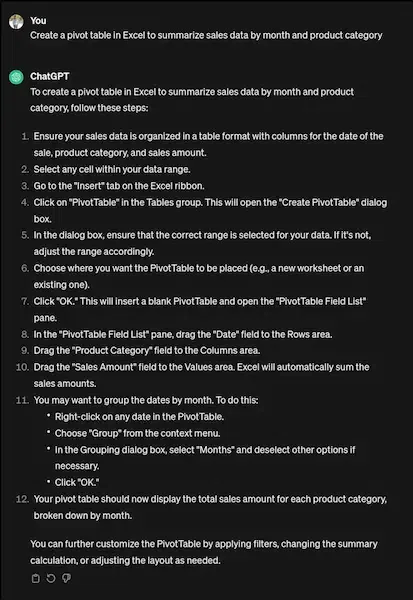
How it helps:
- The creation of a pivot table in Excel to summarise sales data by month and product category offers a powerful tool for efficient data analysis. Pivot tables empower users by providing a user-friendly interface to organise and manipulate large datasets, enabling them to swiftly extract essential insights.
- By simply dragging and dropping fields, users can dynamically arrange and aggregate data, facilitating a clear representation of sales trends across different months and product categories.
- This not only streamlines the process of summarising information but also enhances decision-making by presenting a visually concise overview of the sales performance, aiding in identifying patterns, outliers, and strategic opportunities within the dataset.
- In essence, the pivot table function in Excel serves as an invaluable asset for users seeking to make informed decisions based on comprehensive and organised sales data analysis.
Prompt 3: Calculate the Average of Non-Contiguous cells
Optimize Excel formulas to calculate the average of non-contiguous cells in a selected range.
Excel formulas are the backbone of data manipulation and analysis, allowing for dynamic calculations and transformations.
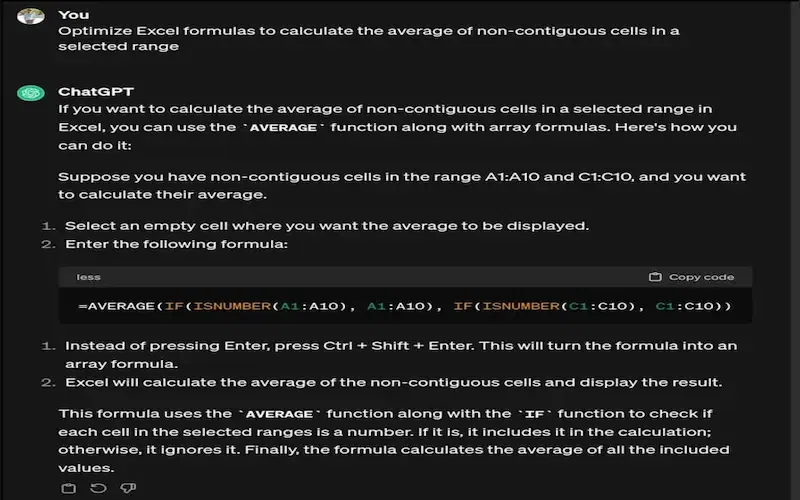
How it helps:
- Optimizing Excel formulas to calculate the average of non-contiguous cells in a selected range is instrumental in enhancing data manipulation and analysis efficiency. As the backbone of these processes, Excel formulas empower users to perform dynamic calculations and transformations.
- By fine-tuning formulas to handle non-contiguous cells, users can streamline the calculation of averages within specified ranges, improving overall spreadsheet functionality.
- This optimization not only saves time but also ensures accuracy in data analysis, making Excel an even more powerful tool for users engaged in diverse data-related tasks.
Prompt 4: Data Validation Rules in Excel
Set up data validation rules in Excel to allow only whole numbers between 1 and 100.
Data validation ensures data accuracy and consistency by restricting the type and format of user input in Excel cells.
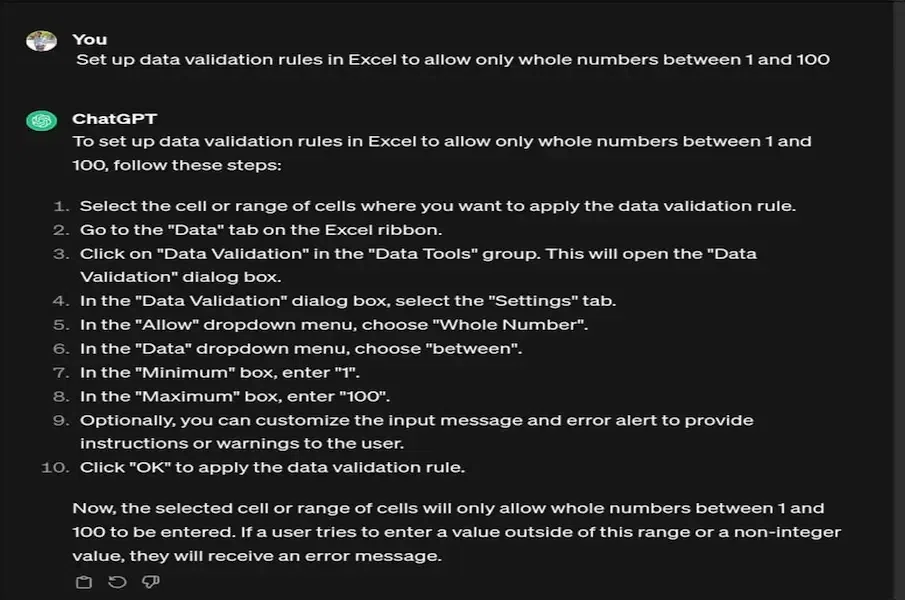
How it helps:
- Setting up data validation rules in Excel to allow only whole numbers between 1 and 100 enhances data accuracy and consistency. By implementing these rules, users are guided to input only valid data, reducing the risk of errors and ensuring the integrity of the dataset.
- This not only streamlines data entry processes but also minimizes the chances of miscalculations or inaccuracies that may arise from improper input.
- Furthermore, it provides a structured framework for users, promoting standardized and reliable data within the specified range.
- Overall, the implementation of data validation rules in Excel contributes significantly to maintaining data quality and facilitating more reliable analysis and decision-making processes.
Prompt 5: VBA Script to Automatically Generate a Weekly Sales Report
Write a VBA script to automatically generate a weekly sales report based on imported data.
Visual Basic for Applications (VBA) in Excel enables users to automate repetitive tasks and extend Excel's functionality.
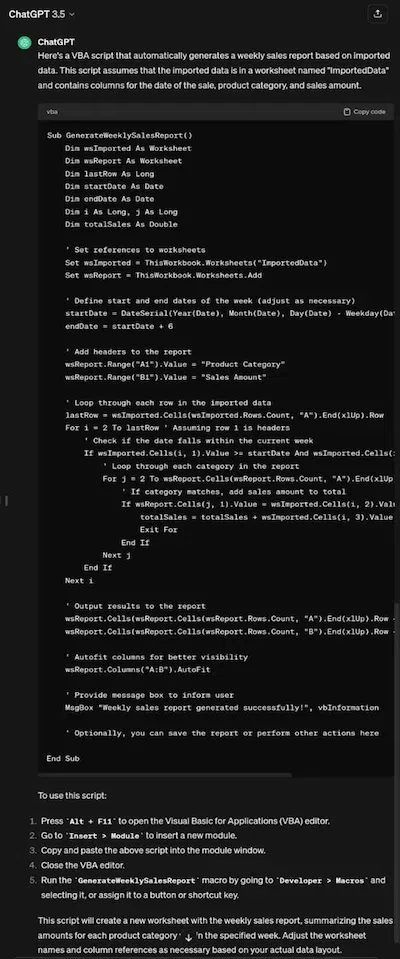
How it helps:
- VBA, or Visual Basic for Applications, serves as a powerful tool within Excel, empowering users to automate monotonous tasks and enhance the program's capabilities.
- In response to Prompt 5, creating a VBA script allows for the seamless generation of a weekly sales report by automating the process of importing data. This not only saves considerable time and effort but also minimizes the risk of errors associated with manual data entry.
- Through VBA automation, users can ensure consistent and accurate weekly sales reports, promoting efficiency and reliability in business operations.
- The versatility of VBA in Excel makes it an indispensable resource for streamlining tasks and maximizing productivity in data-driven workflows.
Prompt 6: Line Chart in Excel
Generate a line chart in Excel to visualize quarterly revenue trends over the past three years.
Charts in Excel facilitate data visualization, making trends and patterns more understandable to users.
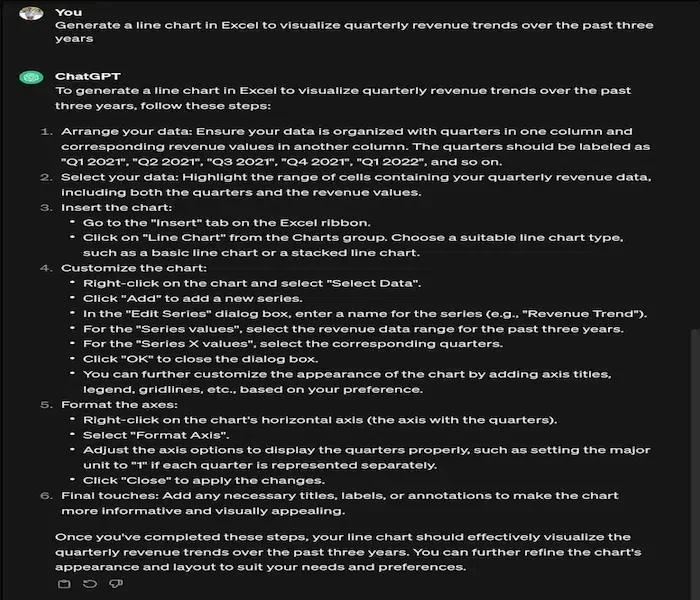
How it helps:
- The generation of a line chart in Excel to visualize quarterly revenue trends over the past three years significantly aids in enhancing data comprehension and decision-making.
- By leveraging the visual representation capabilities of charts in Excel, complex financial information is transformed into a clear and easily understandable format.
- The line chart effectively captures the quarterly revenue fluctuations, allowing users to discern patterns, identify trends, and make informed strategic decisions based on the visual insights provided.
- This visual representation not only streamlines the communication of financial data within an organization but also empowers stakeholders to quickly grasp the revenue trajectory and respond proactively to market dynamics, ultimately fostering more informed and data-driven decision-making processes.
Prompt 7: Named Ranges in Excel for the Monthly Sales Data
Define named ranges in Excel for the monthly sales data of each product category.
Named ranges in Excel allow users to assign descriptive names to specific cell ranges, enhancing readability and usability.
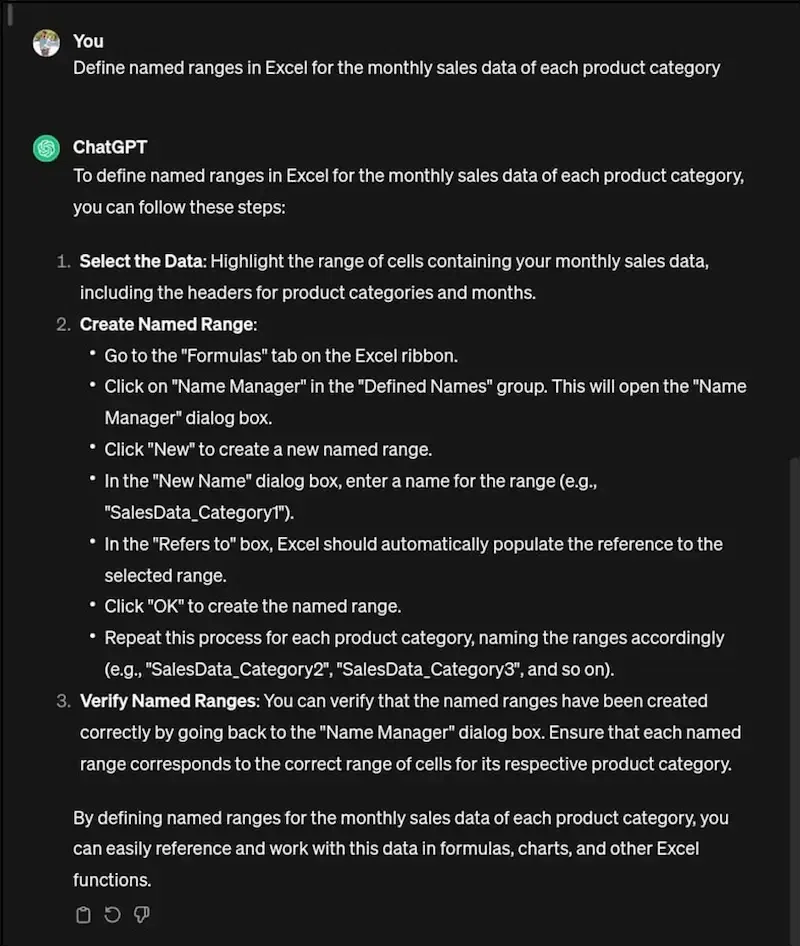
How it helps:
- Defining named ranges in Excel for the monthly sales data of each product category provides significant advantages in terms of data organization and analysis. By assigning descriptive names to specific cell ranges, users can streamline spreadsheet navigation and make the monthly sales data more accessible.
- This not only enhances the overall readability of the Excel document but also improves usability, making it easier to refer to and manipulate data related to different product categories.
- Named ranges facilitate efficient formula creation, data validation, and chart generation, enabling users to seamlessly analyses trends and make informed business decisions based on the organized and easily identifiable monthly sales data for each product category.
Prompt 8: Dropdown List in Excel
Create a dynamic dropdown list in Excel to select products based on their corresponding category.
Dynamic data validation lists in Excel enable users to create dropdown menus that update automatically based on changing criteria.
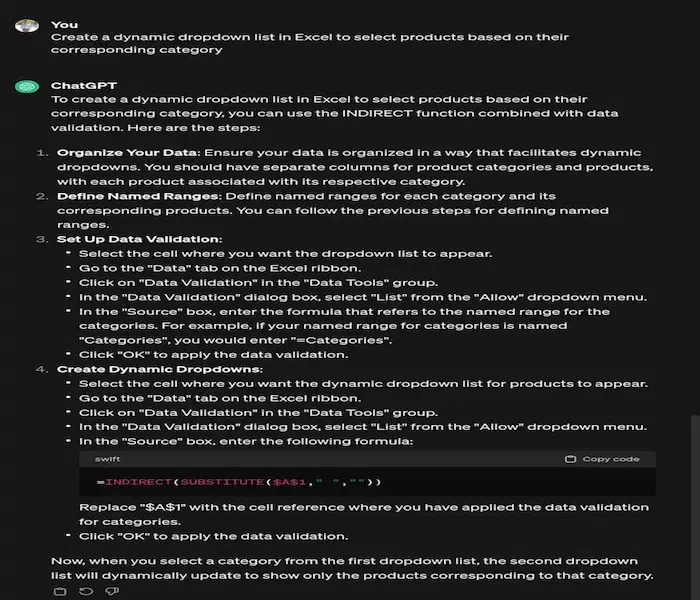
How it helps:
- Dynamic dropdown lists in Excel significantly enhance data management and streamline decision-making processes. When it comes to selecting products based on their corresponding category, this feature offers several advantages.
- Firstly, it improves efficiency by simplifying the user experience. With a dynamic dropdown list, users can easily navigate through product categories without manually updating the list. This eliminates the need for constant manual adjustments, saving time and reducing the likelihood of errors.
- Secondly, it promotes accuracy and consistency in data entry. By restricting selections to predefined categories, the dynamic dropdown list ensures that users choose from valid and updated options. This helps maintain data integrity and minimizes the risk of entering incorrect information.
- Additionally, dynamic dropdown lists enhance data organization. Users can quickly filter and analyze information based on specific product categories, facilitating better data management and decision-making. This functionality is particularly valuable in scenarios where large datasets need to be sorted and analysed efficiently.
Prompt 9: Text-to-Columns in Excel to Separate First and Last Names
Use the Text-to-Columns wizard in Excel to separate first and last names in a single column into two distinct columns.
The Text-to-Columns feature in Excel allows users to split text strings into separate columns based on specified delimiters.
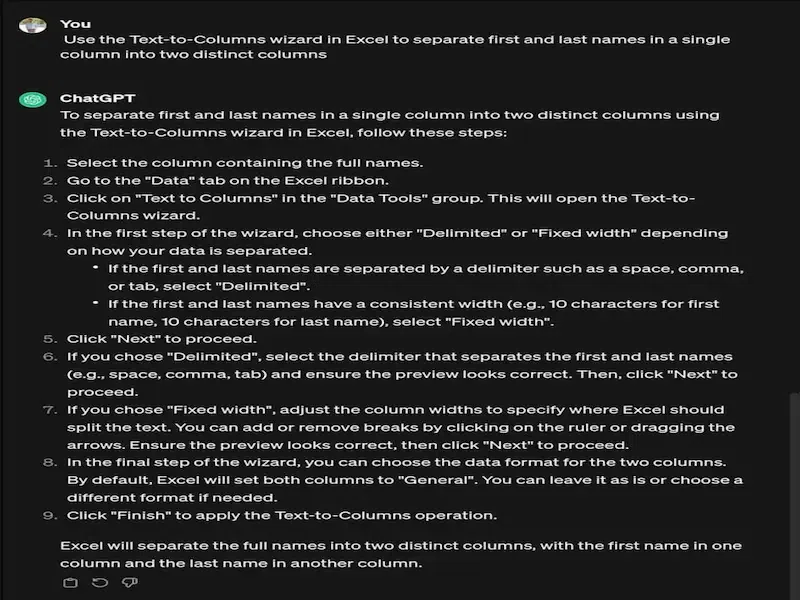
How it helps:
- The Text-to-Columns wizard in Excel proves invaluable for efficiently managing data by facilitating the separation of first and last names in a single column into distinct columns. This feature aids in enhancing data organization, analysis, and presentation.
- Firstly, the Text-to-Columns wizard is user-friendly, providing a step-by-step approach to splitting text. It eliminates the manual effort required to separate first and last names, saving time and minimizing errors.
- By allowing users to specify delimiters such as spaces or commas, the wizard accommodates varying data formats, ensuring flexibility in handling diverse datasets.
- Furthermore, this feature enhances data clarity. Separating names into distinct columns promotes readability and simplifies sorting and filtering tasks. Users can easily perform alphabetical sorts based on last names or conduct analyses specific to first names, streamlining data manipulation processes.
Prompt 10: Goal Seek in Excel
Utilize Goal Seek in Excel to determine the required sales target to achieve a 20% increase in annual revenue.
Goal Seek in Excel enables users to find the input value necessary to achieve a desired output, helping solve what-if scenarios.
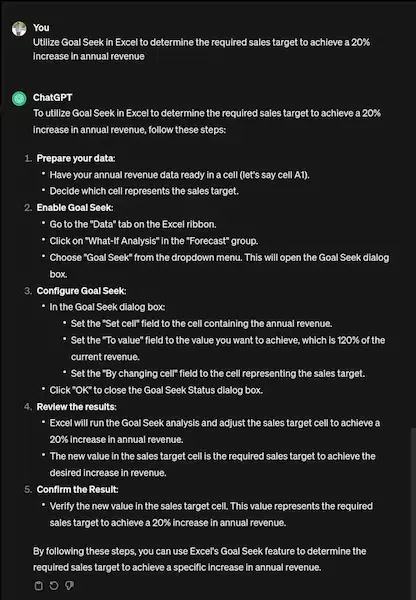
How it helps:
- Goal Seek in Excel proves invaluable when determining the required sales target to achieve a 20% increase in annual revenue. This feature facilitates efficient financial planning and strategy development by allowing users to identify the necessary input values to meet specific goals.
- By utilizing Goal Seek, businesses can streamline their decision-making processes. Instead of manually adjusting various parameters to observe their impact on revenue, users can set a target increase of 20% and let Goal Seek automatically calculate the corresponding sales target. This not only saves time but also enhances accuracy, as the tool considers complex interdependencies within the spreadsheet.
- Moreover, Goal Seek aids in scenario analysis, enabling organizations to assess different sales target scenarios and their implications on overall revenue.
- This proactive approach empowers businesses to make informed decisions, optimize resource allocation, and align their efforts towards achievable financial objectives.
Excel ChatGPT Prompts for Data Entry and Management
| Sr. Number | Prompt |
|---|---|
| 1 | Create a form to automate data entry in Excel. |
| 2 | Generate a list of common Excel formulas for data entry. |
| 3 | Suggest ways to clean and format imported data in Excel. |
| 4 | Create a macro to automate data entry for a monthly report. |
| 5 | List tips for efficiently managing large datasets in Excel. |
| 6 | How to use Excel to import data from a CSV file? |
| 7 | Write a formula to concatenate first and last names from separate columns. |
| 8 | Create a template for tracking project deadlines in Excel. |
| 9 | Suggest a method to validate email addresses in Excel. |
| 10 | How can I create a data entry checklist in Excel? |
ChatGPT Prompts for Excel Formulas and Functions
| Prompt Number | Prompt |
|---|---|
| 1 | Generate a formula to calculate the compound interest in Excel. |
| 2 | Explain how to use the VLOOKUP function with examples. |
| 3 | Create an Excel formula to calculate the standard deviation of a dataset. |
| 4 | How to create a nested IF statement in Excel? |
| 5 | Write a formula to find the maximum value in a specific range. |
| 6 | Generate a formula to calculate the days between two dates in Excel. |
| 7 | Explain how to use the INDEX and MATCH functions together. |
| 8 | Create a formula to convert text to uppercase in Excel. |
| 9 | How to count unique values in a column using Excel formulas? |
| 10 | Suggest a formula for calculating sales tax on multiple products. |
Excel ChatGpt Prompts for Data Analysis
| Prompt Number | Prompt |
|---|---|
| 1 | How to perform a trend analysis using Excel? |
| 2 | Create a pivot table to summarize sales data by region. |
| 3 | Write a prompt to analyze customer satisfaction survey results in Excel. |
| 4 | Generate a formula to calculate the correlation coefficient between two datasets. |
| 5 | How can I create a dashboard to visualize sales performance in Excel? |
| 6 | Write a prompt for conducting a SWOT analysis in Excel. |
| 7 | How to filter data in Excel based on specific criteria? |
| 8 | Create a formula to calculate the cumulative total of sales over time. |
| 9 | Explain how to use conditional formatting to highlight trends. |
| 10 | How to create a heat map in Excel using conditional formatting? |
ChatGPT Prompts for Charts and Visualizations
| Prompt Number | Prompt |
|---|---|
| 1 | Generate a line chart to visualize monthly sales data. |
| 2 | How to create a bar chart comparing different product sales in Excel? |
| 3 | Write a prompt for creating a pie chart showing market share. |
| 4 | How to add data labels to a chart in Excel? |
| 5 | Create a dynamic chart that updates with new data entries. |
| 6 | Suggest ways to improve the readability of Excel charts. |
| 7 | How to create a scatter plot to analyze sales versus advertising spend? |
| 8 | Generate a waterfall chart to visualize financial data in Excel. |
| 9 | Explain how to use Sparklines for quick data visualization. |
| 10 | Write a prompt for creating a combo chart in Excel. |
ChatGPT Prompts for Automation and Macros
| Prompt Number | Prompt |
|---|---|
| 1 | How to record a macro for repetitive tasks in Excel? |
| 2 | Write a VBA script to automate weekly sales reporting in Excel. |
| 3 | Generate a macro that formats selected cells in a specified style. |
| 4 | How to create an automated email report using Excel and VBA? |
| 5 | Write a prompt to build a user form for data input in Excel. |
| 6 | How to automate the import of external data into Excel? |
| 7 | Generate a VBA code to create a custom Excel function. |
| 8 | Create a macro to clear all formatting from a worksheet. |
| 9 | How to set up scheduled tasks to run Excel macros automatically? |
| 10 | Write a prompt for logging changes made in an Excel workbook using VBA. |
Excel ChatGPT Prompts for Collaboration and Sharing
| Prompt Number | Prompt |
|---|---|
| 1 | How to protect specific cells in an Excel worksheet? |
| 2 | Generate a prompt to create a shared Excel workbook for team collaboration. |
| 3 | Write a guide for using Excel's commenting feature for feedback. |
| 4 | How to track changes made in an Excel document? |
| 5 | Suggest ways to convert an Excel file into a PDF for sharing. |
| 6 | How to create a hyperlink in Excel to link to another sheet? |
| 7 | Write a prompt for embedding charts in a Word document from Excel. |
| 8 | How to use Excel’s 'Share Workbook' feature effectively? |
| 9 | Generate a prompt for creating a table of contents in Excel. |
| 10 | How to collaborate on Excel files using OneDrive or SharePoint? |
Excel ChatGPT Prompts Advanced Techniques
| Prompt Number | Prompt |
|---|---|
| 1 | How to use Excel's Power Query for data transformation? |
| 2 | Create a guide for using Power Pivot for advanced data modeling. |
| 3 | Explain how to use the Data Analysis Toolpak in Excel. |
| 4 | Generate a prompt to perform regression analysis in Excel. |
| 5 | How to use solver in Excel for optimization problems? |
| 6 | Write a guide for creating a financial model in Excel. |
| 7 | How to conduct a Monte Carlo simulation using Excel? |
| 8 | Generate a prompt to create a scenario manager in Excel. |
| 9 | How to use array formulas for advanced calculations in Excel? |
| 10 | Write a prompt for using Excel's Forecast Sheet feature. |
ChatGPT Prompts for Productivity and Efficiency
| Prompt Number | Prompt |
|---|---|
| 1 | How to create keyboard shortcuts for frequently used Excel functions? |
| 2 | Generate a list of Excel productivity hacks for time-saving. |
| 3 | Write a guide on customizing the Excel ribbon for quick access. |
| 4 | How to use Excel's Goal Seek feature for setting targets? |
| 5 | Create a checklist for best practices in Excel data management. |
| 6 | Suggest ways to speed up Excel performance with large files. |
| 7 | How to use Excel for project management and tracking tasks? |
| 8 | Write a prompt for integrating Excel with other Microsoft Office applications. |
| 9 | Generate tips for managing Excel file versions and backups. |
| 10 | How to create a personal productivity dashboard in Excel? |
Excel Miscellaneous ChatGPT Prompts
| Prompt Number | Prompt |
|---|---|
| 1 | Generate a guide for using Excel for budgeting and financial planning. |
| 2 | How to create a custom Excel template for recurring tasks? |
| 3 | Write a prompt for tracking expenses and income in Excel. |
| 4 | How to visualize survey results using Excel? |
| 5 | Generate a prompt for analyzing stock market data in Excel. |
| 6 | How to create a dynamic sales tracker in Excel? |
| 7 | Write a guide for managing inventory using Excel. |
| 8 | Generate a prompt for creating a timeline using Excel. |
| 9 | How to calculate loan payments using Excel formulas? |
| 10 | Write a prompt for developing a customer database in Excel. |
Excel ChatGPT Prompts for Educational Resources
Below are some prompts related to Learning and Teaching Excel Skills:
| Prompt Number | Prompt |
|---|---|
| 1 | How to find online resources for learning advanced Excel skills? |
| 2 | Generate a list of recommended books for mastering Excel. |
| 3 | Write a guide on using Excel for academic research. |
| 4 | How to create interactive quizzes using Excel? |
| 5 | Generate prompts for teaching Excel skills to beginners. |
| 6 | How to utilize Excel in scientific data analysis? |
| 7 | Write a guide for integrating Excel with Python for data analysis. |
| 8 | Generate tips for preparing Excel reports for presentations. |
| 9 | How to find job opportunities that require Excel skills? |
| 10 | Write a prompt for creating a course outline for teaching Excel. |
Conclusion
The integration of ChatGPT prompts into your Excel workflow can revolutionize your data analysis and manipulation processes. By enhancing your productivity with AI-driven Excel prompts, you can harness the full power of Excel in a more effective manner.
Whether you’re performing simple tasks or complex data operations, these prompts enrich your experience with Excel, offering smart Excel solutions with ChatGPT. It’s not just about working harder, but smarter. So, embrace these prompts and let them guide you on your journey to becoming a more proficient and efficient Excel user.
Related Articles
- 登录 发表评论